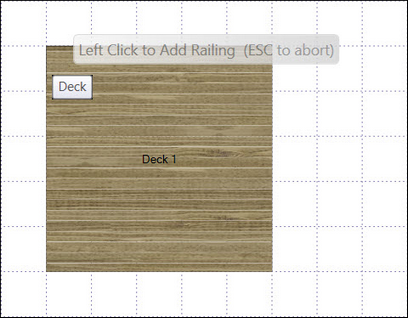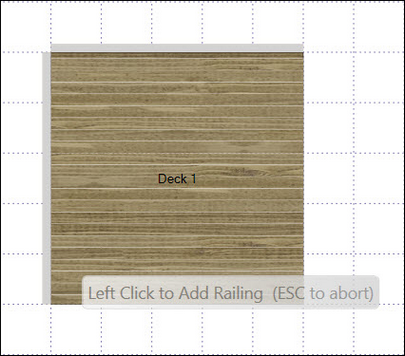You can add railings along all edges of the deck simultaneously, or individually, by selecting each deck edge in turn.
![]() To add railings to a single deck edge
To add railings to a single deck edge
| 1. | Click the Add button in the Ribbon Menu |
| 2. | Select Railings from the Menu |
| 3. | Click a deck edge to add an individual railing |
![]() To add railings to multiple sides
To add railings to multiple sides
| 1. | Click the Add button in the Ribbon Menu |
| 2. | Select Railings from the Menu |
| 3. | Hold down the Ctrl key |
| 4. | Click a deck edge to add an individual railing |
| 5. | Select next edge to add railing, repeat |
| 6. | Press the ESC key to return to the deck design |
![]() To add railings to all sides
To add railings to all sides
| 1. | Click the Add button in the Ribbon Menu |
| 2. | Select Railings to All from the Menu |