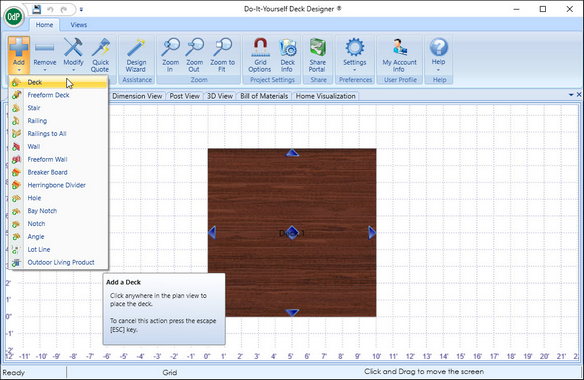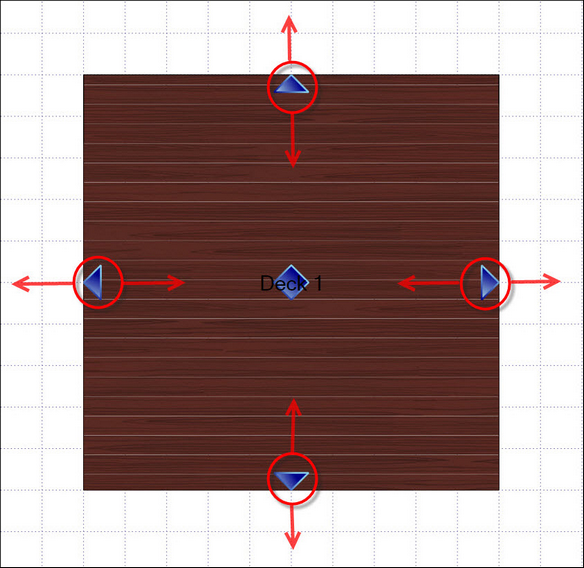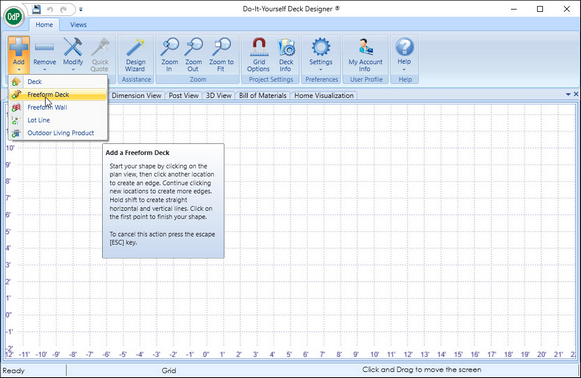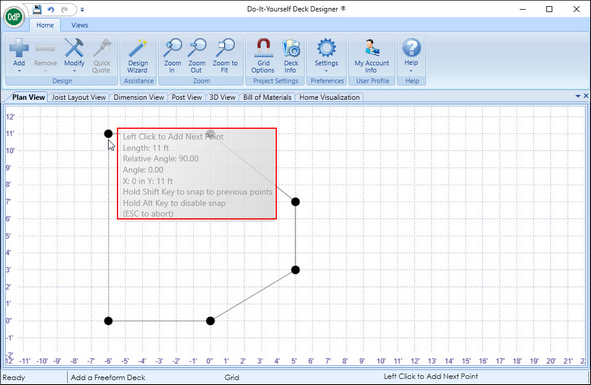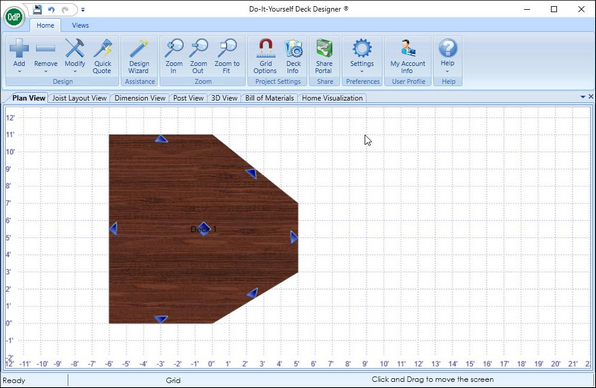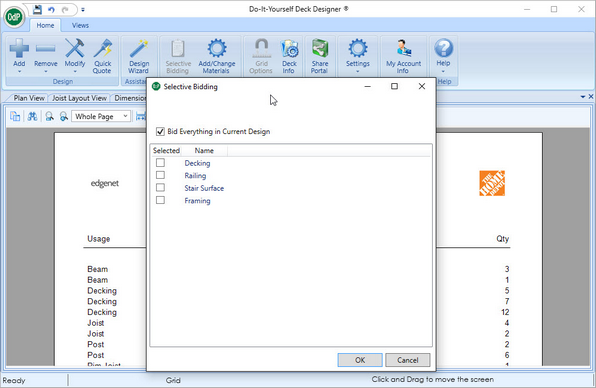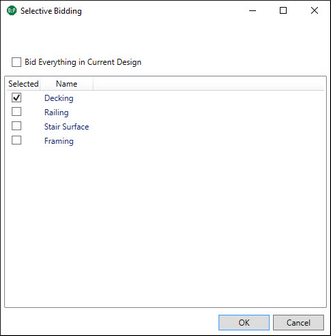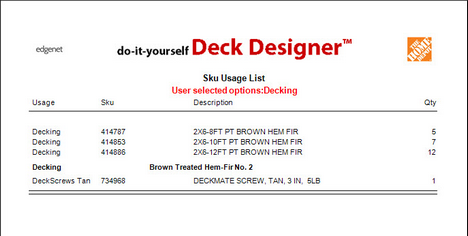Resurfacing an existing deck requires a design be created that mirrors the existing. Once completed the Bill of Material can be manipulated to only show only the desired materials for example decking only, decking & railings or even decking railings and stairs.
![]() To Resurface an existing Deck:
To Resurface an existing Deck:
Note: If the Deck is square or rectangular use the steps immediately bellow/ If the Deck has angles other than 90 degrees you may want to create the deck using the Freeform feature.
Option 1 - Simple Deck
| 1. | Recreate the existing deck using the Add Deck feature |
| 2. | Size the Deck using the Blue anchors |
Option #2 - Complex Deck
| 3. | Recreate the Deck using the Add Freeform Deck feature |
| 4. | Connect points |
Note: Application provides feedback as you are drawing each side as to length and angle degrees.
| 8. | After the Deck design has been created select the Bill of Material View |
| 9. | When the Bill of Material view selected the Ribbon Menu will change and the button "Selective Bidding" can be seen. |

| 10. | Select the "Selective Bidding" button to show the Selective Bidding Dialog |
| 11. | To have the Bill of Material show only material for resurfacing the associate would choose the Decking option and select "OK" |
| 12. | Review the Bill of Material Usage List |
Note: What was selected as the subset of the complete design is listed near top of the page and also on the Material list.
Note: All the materials in the current design i.e. substructure framing, if railings and stairs were added, are saved in the design file regardless of what has been selected to appear on the Bill of Material.