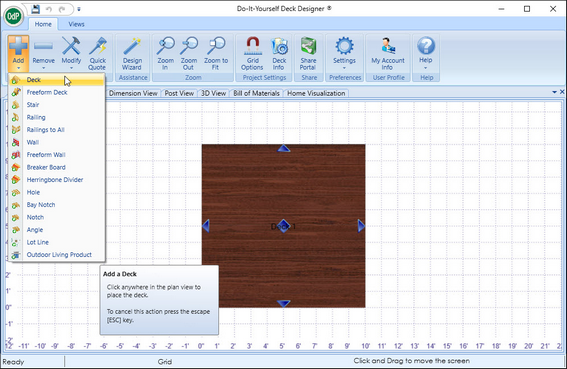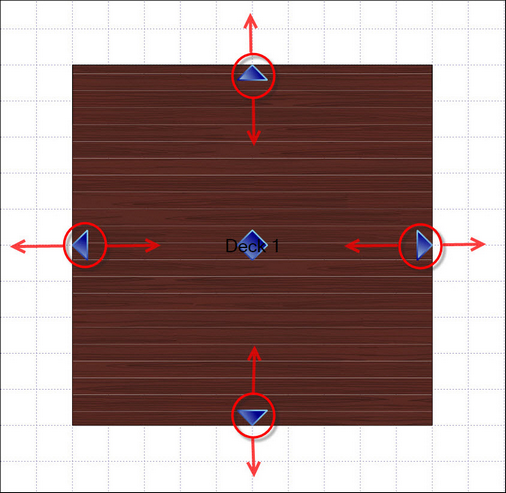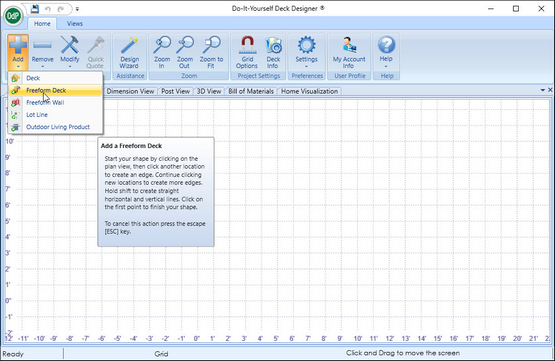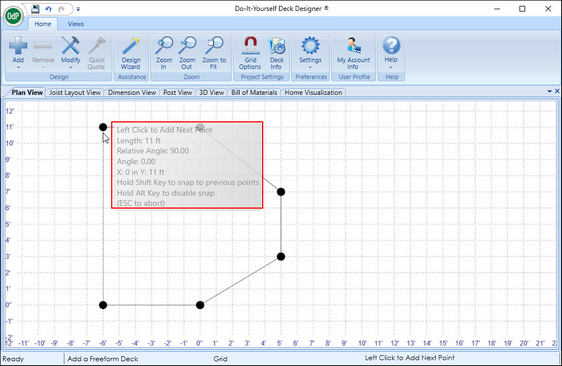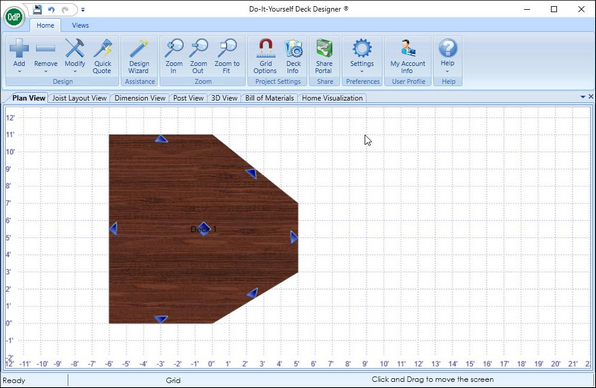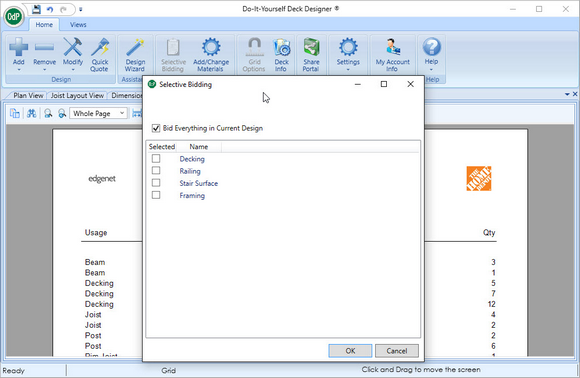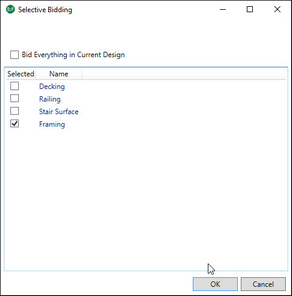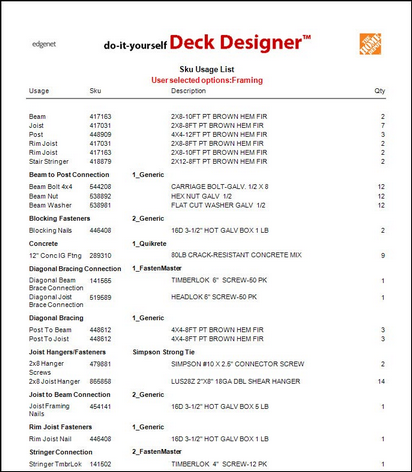In some cases when a Homeowner wants to build a deck, they may want to build / buy over a short period of time. The ability to do this staging has been incorporated in the application. Staging allows for the design of deck but having the ability to purchase certain components so the design can be built in phases over time. For example start with framing in one phase then add the decking, railings and stairs in a second phase.
![]() To stage a Deck:
To stage a Deck:
Note: If the Deck is square or rectangular use the steps immediately bellow/ If the Deck has angles other than 90 degrees you may want to create the deck using the Freeform feature.
Option 1 - Simple Deck
| 1. | Create the new deck using the Add Deck feature |
| 2. | Size the Deck using the Blue anchors |
Option #2 - Complex Deck
| 1. | Create the Deck using the Add Freeform Deck feature |
| 2. | Connect points |
Note: Application provides feedback as you are drawing each side as to length and angle degrees.
| 3. | After the Deck design has been created select the Bill of Material View |
| 4. | When the Bill of Material view selected the Ribbon Menu will change and the button "Selective Bidding" can be seen. |

| 5. | Select the "Selective Bidding" button to show the Selective Bidding Dialog |
| 6. | To have the Bill of Material show only material for the Framing the associate would choose the Framing option and select "OK" |
| 7. | Review the Bill of Material Usage List |
Note: What was selected as the subset of the complete design is listed near top of the page and also on the Material list.