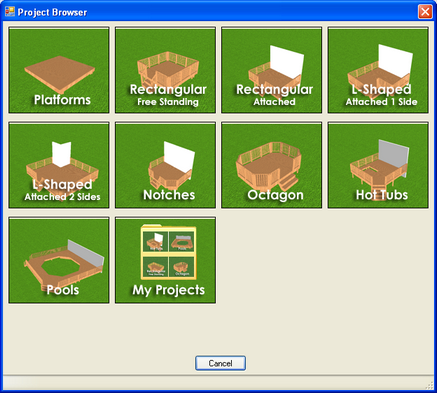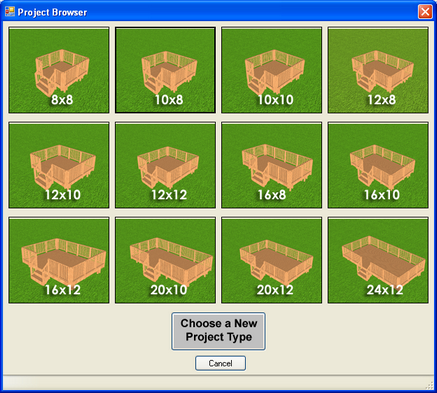Depending on the software configuration, Edgenet's Deck Design may launch the Project Browser after the application is started. The Project Browser displays several pre-designed decks that serve as starting points for various projects. For example, if the deck attaches to a wall of a house, you can choose Rectangular Attached.
After choosing the desired deck style, a second Project Browser is displayed to allow you to choose a size and/or style.
Choose the desired size/style or click the Choose a New Project Type button to return to the first Project Browser. To bypass the pre-configured deck designs, click the Skip button in either window.
After options have been selected through the Project Browser, the deck project opens.
The Project Browser can also be accessed through the Design Button.
| 1. | Click the Design Button (Hammer)  . . |
| 2. | Select the File option, which will display a menu. |
| 3. | Choose the Open Project option. |