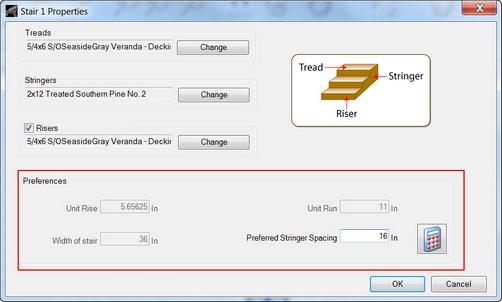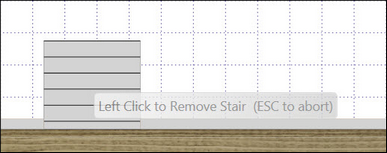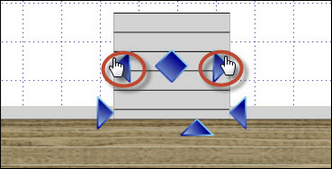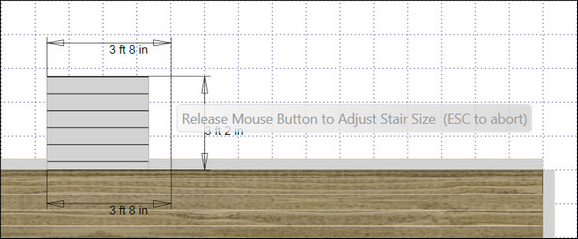![]() Modifying Stair Properties
Modifying Stair Properties
| 1. | Double-click a stair to open the Stair Properties dialog. |
| 2. | Use the Change buttons to select other tread, stringer, or riser materials to use for the stair. |
| 3. | To include risers in the Bill of Materials, select the Risers check-box. |
| 4. | Use the Unit Run field to manually alter the length of the stair (Pro functionality only). |
| 5. | Use the Preferred Stringer Spacing field to change the number of stringers to place in the stair. |
| 6. | Click OK. |
Note: Unit Rise, Unit Run and Width of Stair are for informational purposes only. Rise is a function of the number of stairs that can fit between the deck and ground.
![]() Removing Stairs
Removing Stairs
| 1. | Click Remove in the Home Ribbon. |
| 2. | Choose Stair from the menu. |
| 3. | Click the stair that you wish to remove. |
![]() Sizing Stairs
Sizing Stairs
Note: Edgenet's Deck Design automatically sets the run (length) of the stairs using the height of the deck.
You can change the width of a stair as follows:
| 1. | Zoom to the area of the stair. |
| 2. | Move the cursor to a stair grip point (represented by |
| 3. | Click and drag the grip point. |
| 4. | Release the grip point when the desired length is reached. |
![]() Moving Stairs
Moving Stairs
| 1. | Using the stair's grip point (represented by |
| 2. | Release the grip point. |