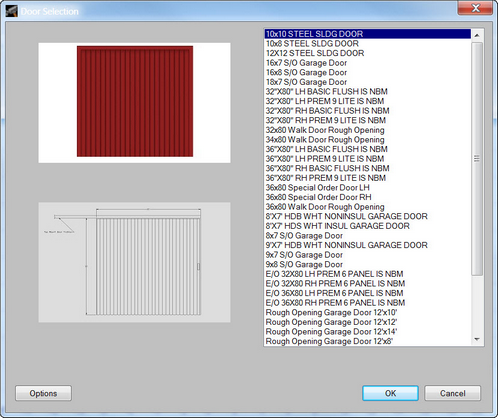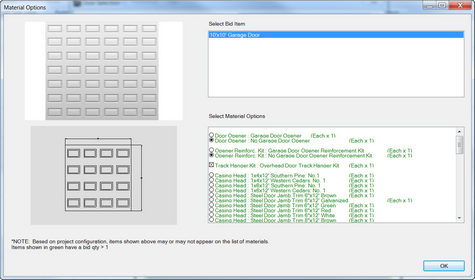To add a Door to the project:
| 1. | Click the Add button in the Home Ribbon. |
| 2. | Select Door |
| 3. | Choose the desired size and style from the list on the right-hand side of the dialog. As an item is chosen in the list, images will be displayed in the left-hand side of the dialog (if available). |
| 4. | Select OK |
| 5. | Move the cursor to the desired location for the Door and press the left mouse button once to place the Door. The Door will be represented by a dark grey line on the wall. To place an additional Door of a different size/style/type, use the Door option from the Settings menu in the Home Ribbon to choose the desired door prior to placing the additional Door. |
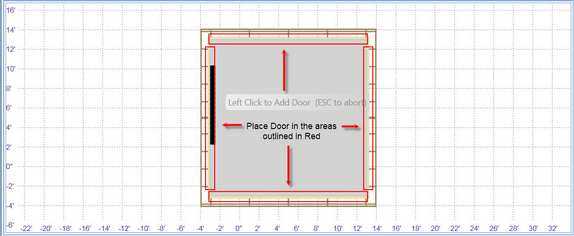
| 6. | To select specific Door materials, select the Options button. |
| 7. | Here you can select Door James, Garage openers, Screws, Nails and other Materials |
![]() Indicates an area where the Door is not allowed to be placed.
Indicates an area where the Door is not allowed to be placed.