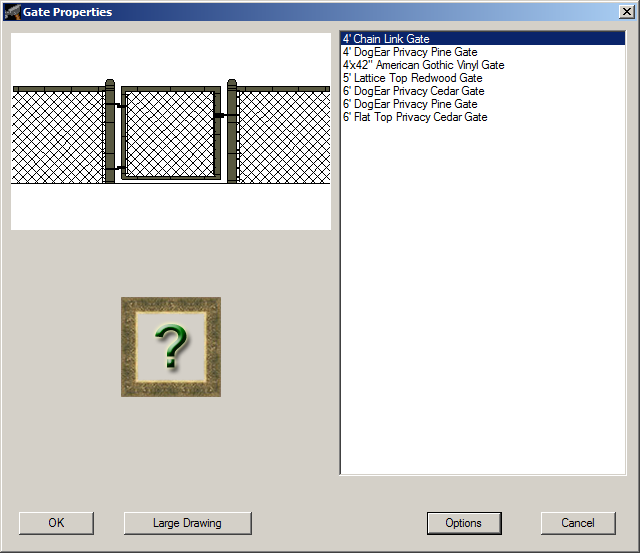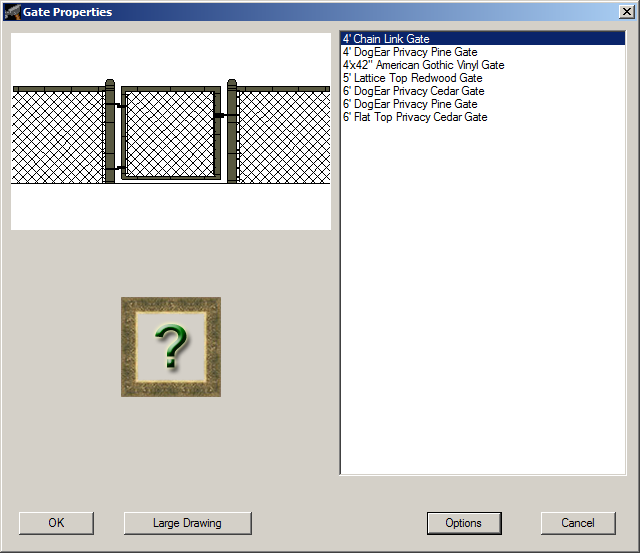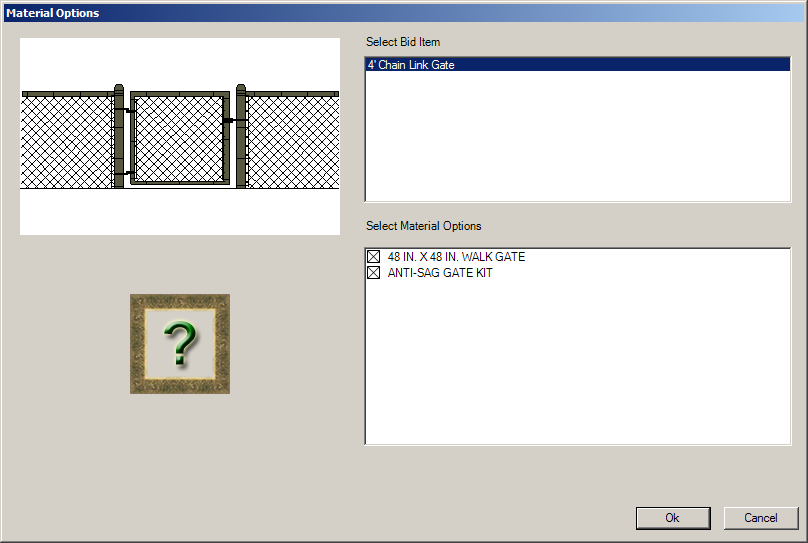Modifying or Removing a Gate
Modifying
a Gate
- Click the Modify button
in the Home ribbon.
- Choose Gate from the menu.
The mouse pointer will be displayed as a hand when placed over
a gate. Locate the desired gate, place the mouse pointer on
the gate and press the left mouse button once, which will display
the Fence Properties dialog.
- From the Fence Properties
dialog, you can perform the following actions:
- The gate style can be changed by choosing a new style from
the list on the right-hand side of the dialog.
- Construction options can be changed by clicking the Options
button in the dialog. This will display the Material
Options dialog, which is used to select options for the
gate.
- Once the desired changes have been made in the Material
Options dialog, click OK
to return to the Gate Properties
dialog.
- In the Gate Properties
dialog, click OK to return
to the fence design.
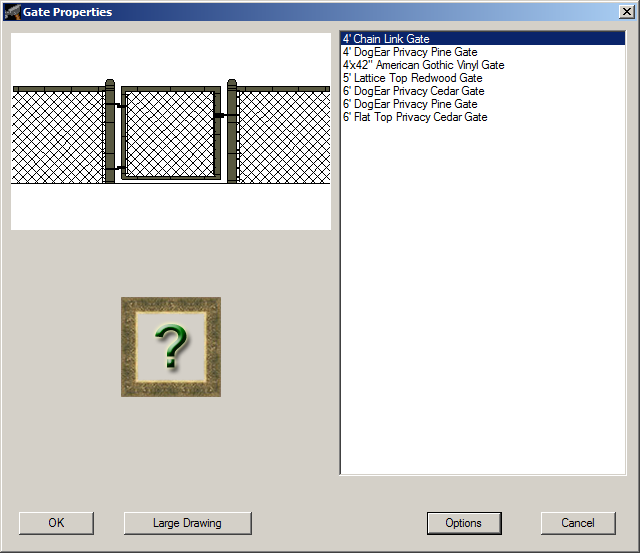
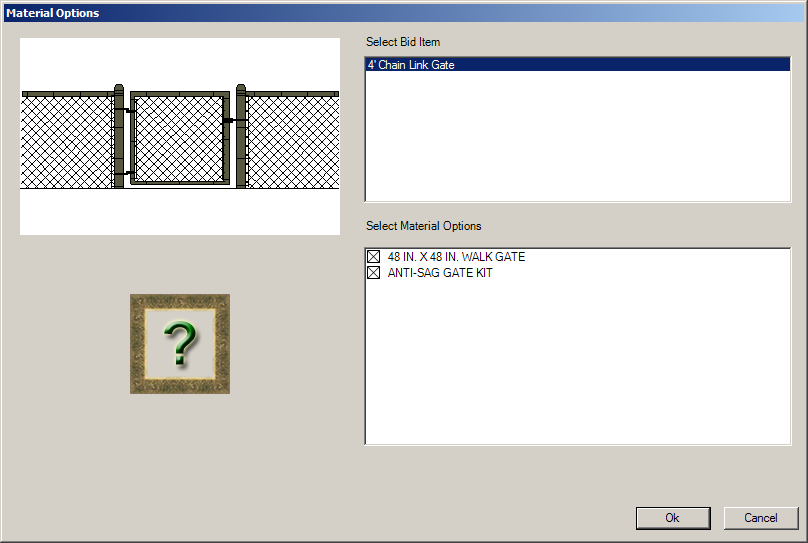
Removing
a Gate
- Click the Remove button
in the Home ribbon.
- Choose Gate from the menu.
The mouse pointer will be displayed as a hand when placed over
a gate. Locate the gate to be removed and click the gate to
remove it.
- Repeat steps 1 and 2 to remove additional gates.