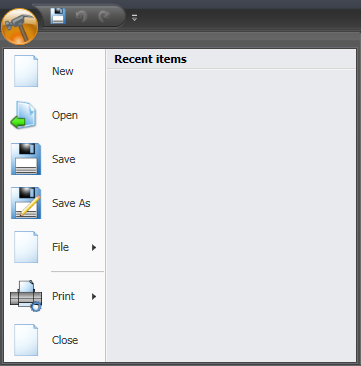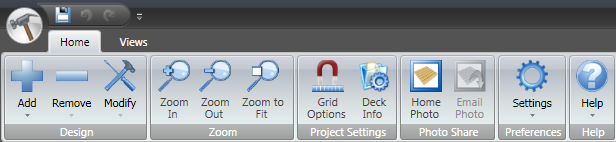Touring the Workspace
The default
workspace layout for Big Hammer Deck Design consists of the following
main areas:
- New: Starts
a new design session.
- Open: Opens
an existing design.
- Save: Saves
the current design.
- Save As:
Saves the current design with a different filename.
- File: Displays
the File menu,
which provides options for file management.
- Print: Displays
the Print menu,
which provides options for printing and previewing your design.
- Close: Starts
a new design session.
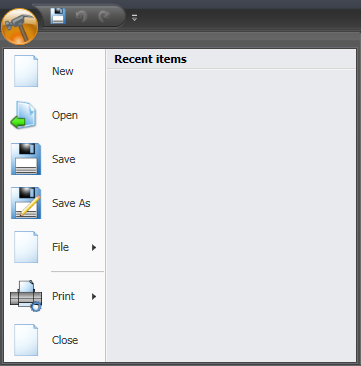
NOTE: Options
available through the Design Button vary depending on the
software configuration.
- Ribbon Menus:
The ribbon menus provide shortcuts to common tasks performed
while creating a project. The content of the ribbon menus
will change depending on the active view, as well as the design
elements that are currently in use within the project. Button
names and basic information about functionality for a button can
be displayed by placing the mouse pointer over the button.
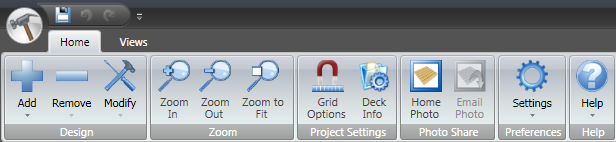
NOTE:
Options available through the Ribbon Menus vary depending on the
software configuration.
- Workspace Panes:
Up to four (4) workspace panes can be displayed, providing different
views of the design while it is being created. The workspace
is set up using the Views
ribbon menu.
- Status Bar: The
status bar at the bottom of the window displays information regarding
the status of the program as well as information for the active workspace
pane.