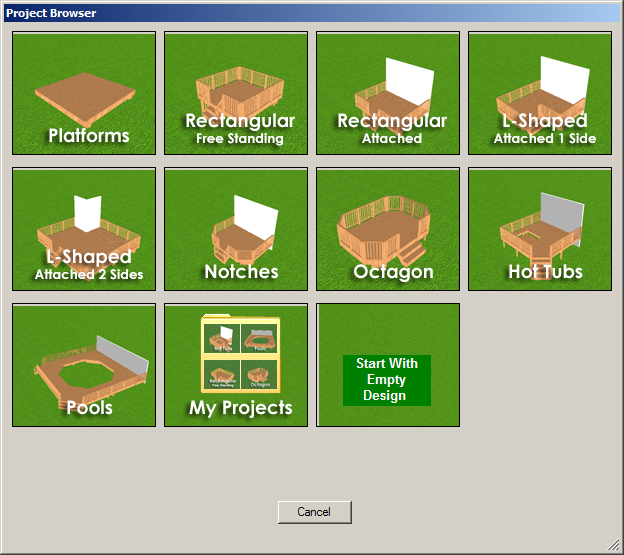
Depending on the software configuration, Big Hammer Deck Design may launch the Project Browser after the application is started. The Project Browser contains pre-designed decks that serve as starting points for various projects. For example, if the deck attaches to a wall of a house, you can choose Rectangular Attached.
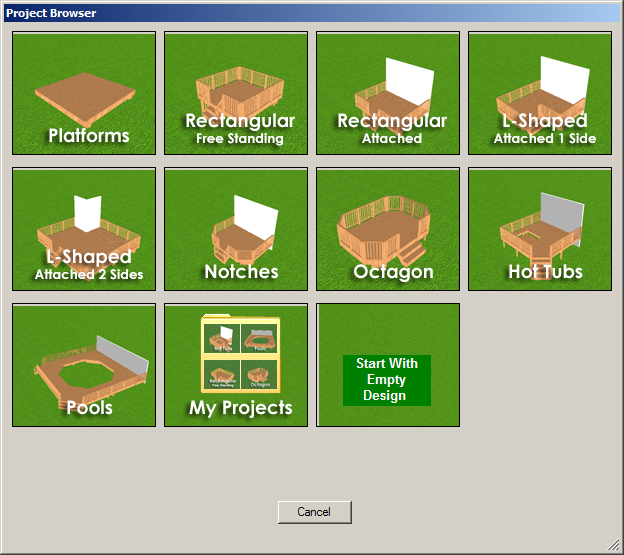
After choosing the desired deck style, a second Project Browser is displayed to allow you to choose a size and/or style.
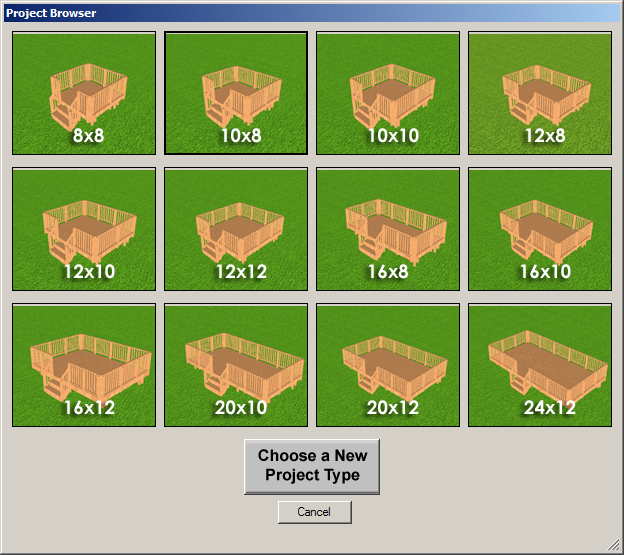
Choose the desired size/style or click the Choose a New Project Type button to return to the first Project Browser. To bypass the pre-configured deck designs, click the Skip button in either window.
After options have been selected through the Project Browser, the deck project opens.
NOTE: The options in the second Project Browser will vary depending on the style chosen in the first Project Browser.
The Project Browser can also be accessed through the Design Button.