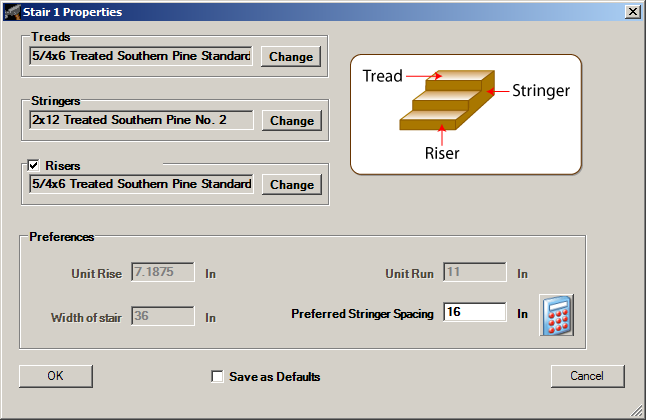
NOTE: The Stair Properties dialog can also be accessed by clicking Modify in the Home ribbon, and then selecting Stair from the menu. If multiple decks exist, you will be prompted to choose a stair structure to edit.
TIP: Unit Rise, Unit Run and Width of Stair are for informational purposes only. Rise is the height of a step. Run is the length of a step. The width of stair can be changed by using the information in the Sizing Stairs section below.
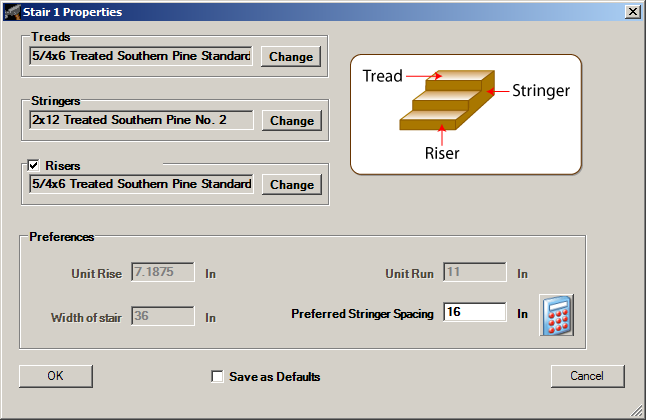
Big Hammer Deck Design automatically sets the length of the stairs using the height of the deck.
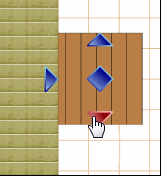
Using
the stair's grip point
(represented by ![]() ), drag the stair to a new location
along the deck edge.
), drag the stair to a new location
along the deck edge.
Release the grip point.
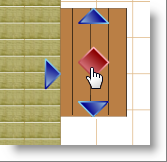
NOTE: Stair sections move only along the extent of the original deck edge.