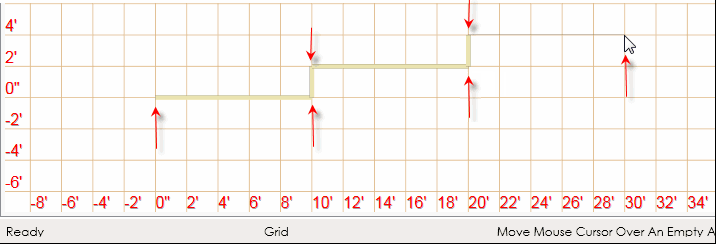
Drawing Walls
If you have an existing structure joined to your deck, for example, a garage, you can add walls to represent this structure first and then join the deck to it. Alternately, you can add a wall after designing the deck shape.
Adding a wall to the deck design adds a ledger board to the bill of materials and removes posts along the attached deck edges (visible in 3D view). After you add a wall, you can edit its materials as well as add windows and doors.
Add a Wall before a deck
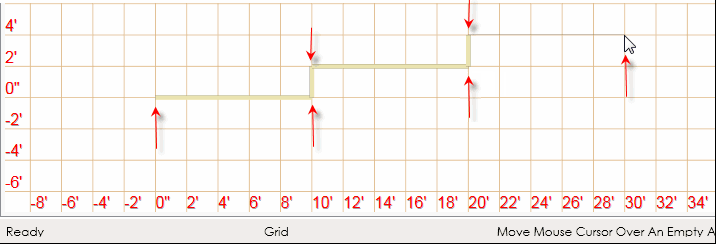
Add a Wall after a deck
NOTE:
You can increase or decrease the length of the wall by dragging a wall
grip point (represented
by ![]() ).
).