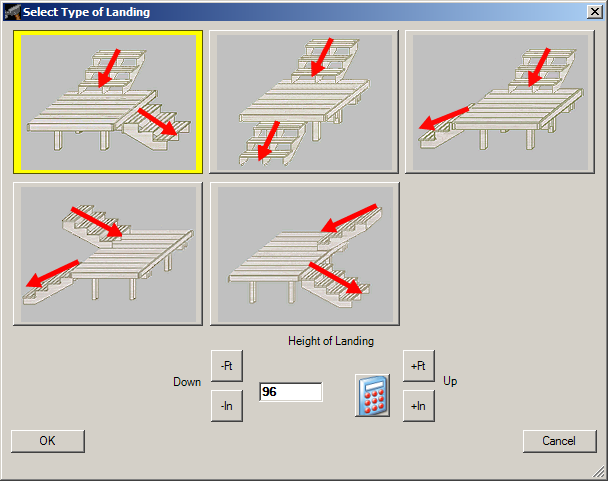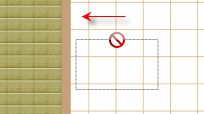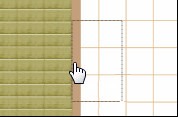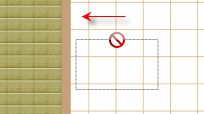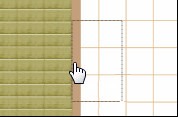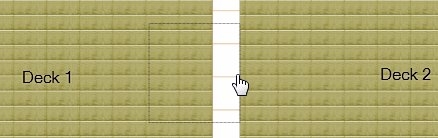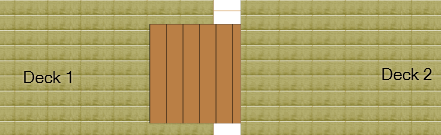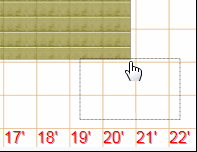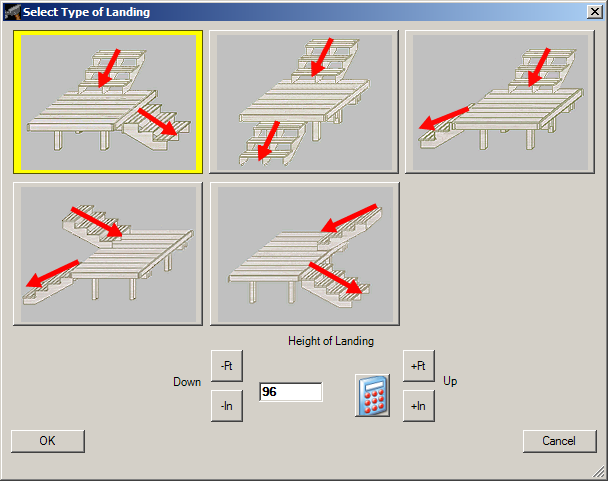Adding Stairs
To add stairs to a deck:
- Click the Add button
in the Home ribbon.
- Chose Stair from
the menu.
- Move the cursor to a deck edge.
- When the cursor changes to a hand, click the left mouse button
once.
- Press the ESC key
to return to the deck design.
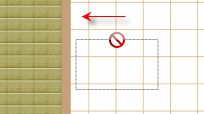
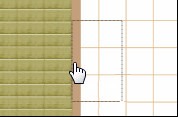
Adding Stairs between Two
Decks
- Create two decks, one higher than the other.
- Place a stair on the higher deck to have it automatically extend
to the lower one.
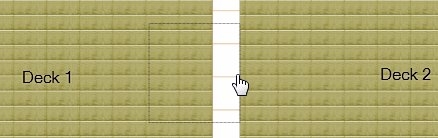
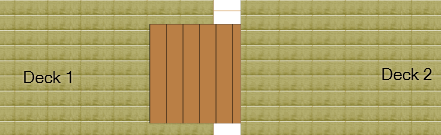
Adding Wraparound Stairs
- Click the Add button
in the Home ribbon.
- Select Stair from
the menu.
- Move the cursor near the corner of the deck.
- Click the grid to place the stair in the desired location.
- Click Yes when prompted
to wrap the stair.
TIP: Before clicking to place your
stair, be sure that the outline of the stair overlaps the deck edge as
shown below.
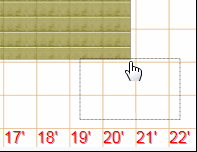
Adding
Stair Landings
- If you are placing a stair on a deck 104" tall or greater,
you will be prompted to select the landing type and enter the height
of the landing.
- Choose a style by clicking a landing type in the Select
Type of Landing dialog. You may also choose to alter the
landing height from this dialog box.
- Click OK to place
your landing and stairs.
NOTE:
To create a landing on a deck less than 104", add a smaller
deck to the design with a height shorter than the primary deck and add
stairs from the primary deck to the smaller deck and from the smaller
deck to ground level.